To configure the IntelliProtector remote license code generator, please, follow the steps below.
1. Log-in Form
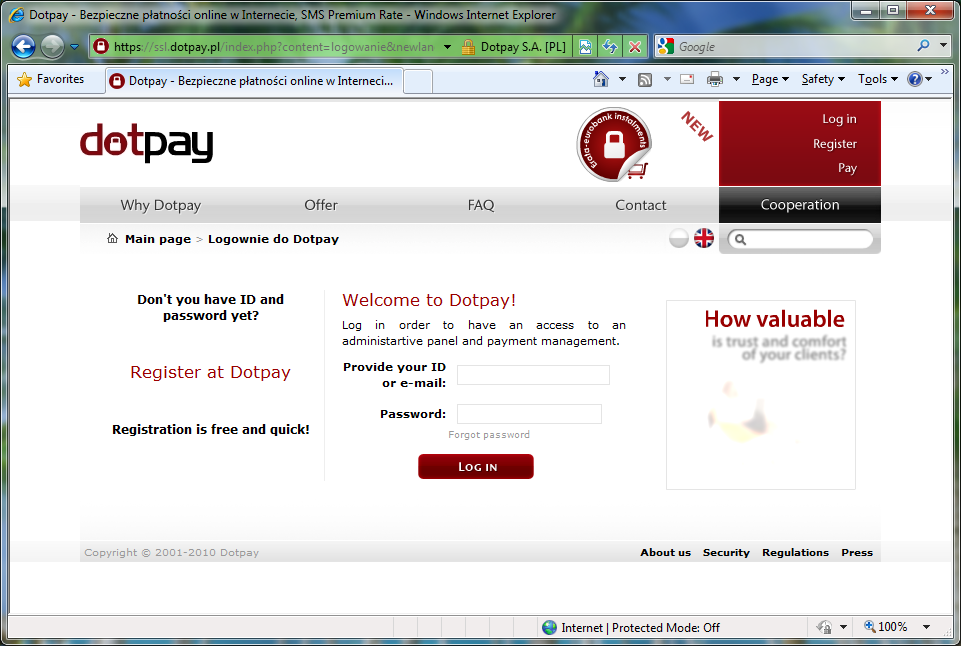
Please, log in to DotPay control panel
2. URLC Parameters
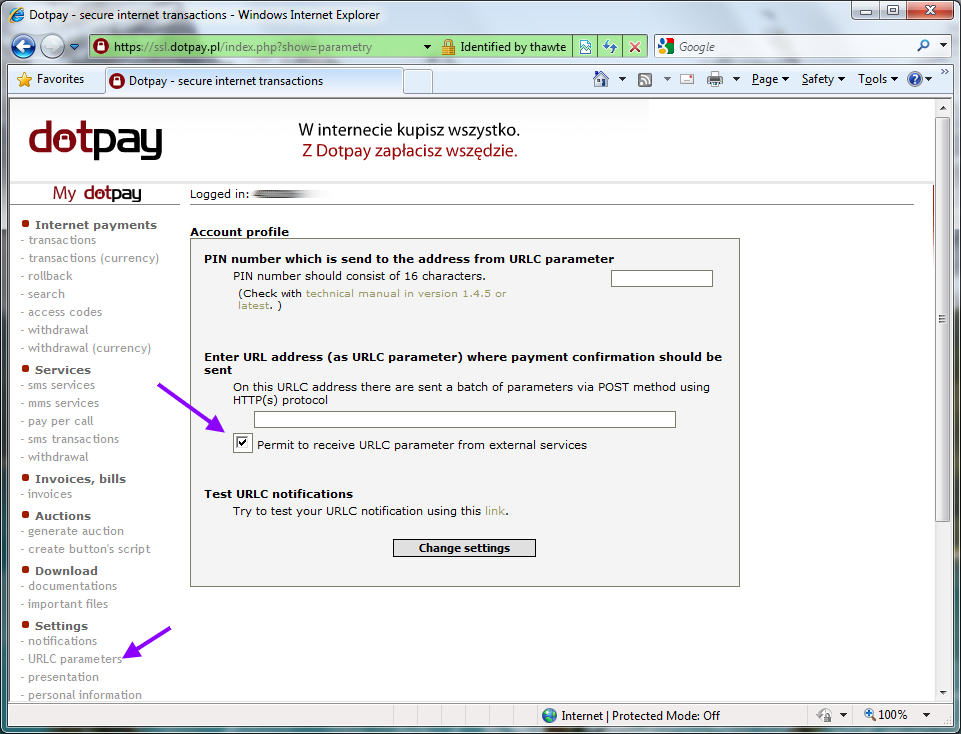
Go to 'URLC parameters' and set the checkbox 'Permit to receive URLC parameter from external services'
3. Payment button
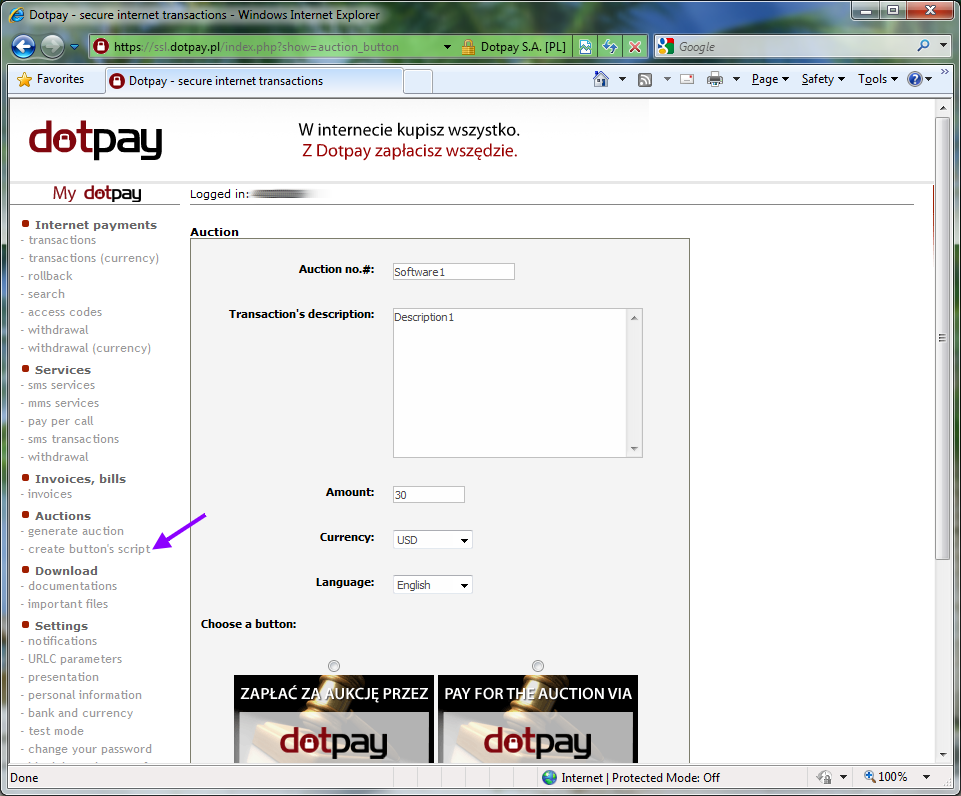
Go to 'Create button's script' and configure the button
4. Payment button's script
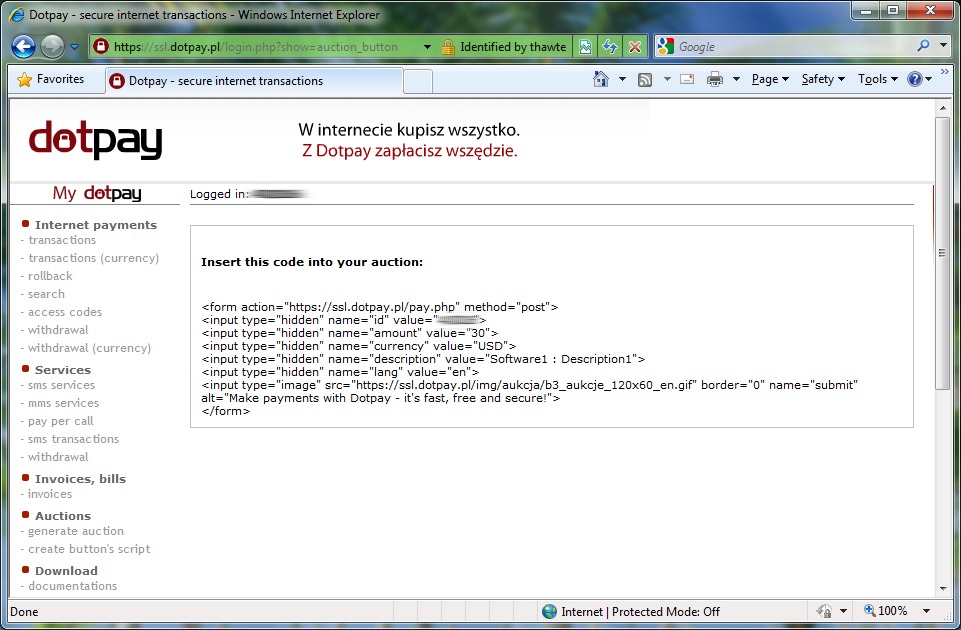
1.Copy the script generated into any text editor and add one line below:
<input type="hidden" name="URLC" value="http://srs1v2.intelliprotector.com/your_link_to_license_code_generator.keygen">
URL to the license code generator you can get from your IntelliProtector project, Purchases tab page.
2.Paste the script on your web page.
Example
<form action="https://ssl.dotpay.pl/pay.php" method="post">
<input type="hidden" name="id" value="1111">
<input type="hidden" name="amount" value="50">
<input type="hidden" name="currency" value="USD">
<input type="hidden" name="description" value="CCCCBBBB">
<input type="hidden" name="lang" value="en">
<input type="hidden" name="URLC" value="http://srs2v2.intelliprotector.com/%5bk11113d%5d.keygen">
<input type="image" src="https://ssl.dotpay.pl/img/aukcja/b3_aukcje_120x60_en.gif" border="0" name="submit" alt="Make payments with Dotpay - it's fast, free and secure!">
</form>
Buyer will receive the license code by e-mail