A hosted end-to-end e-commerce system, helping companies and publishers of all sizes grow online revenues and reduce the costs and risks of running an e-commerce operation.
To configure the IntelliProtector remote code generator, please, follow the steps below.
1. Log-in Form
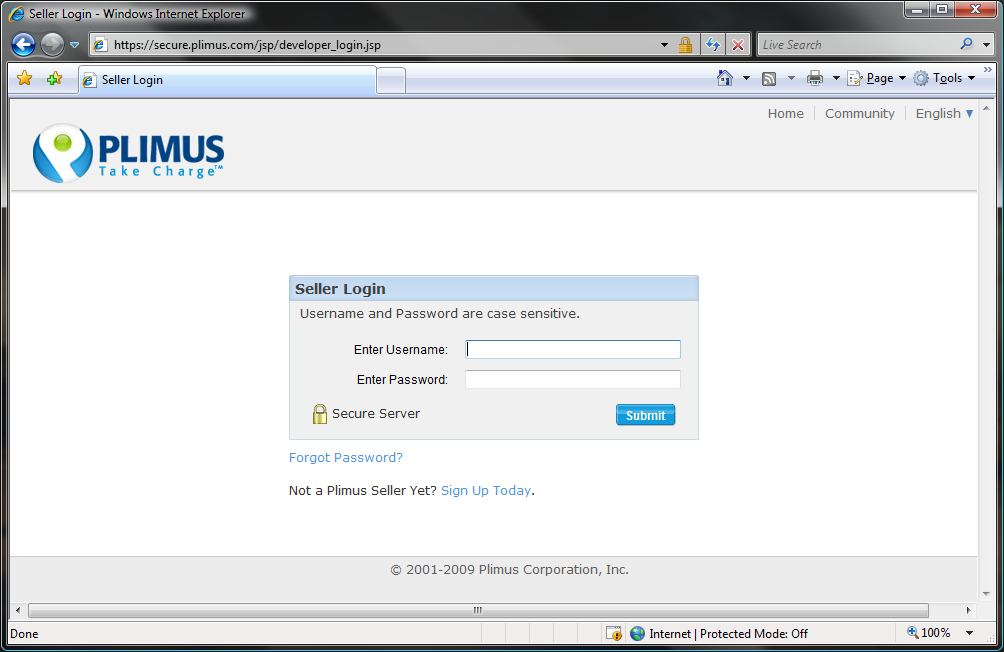
Please, log in to Plimus control panel
2. Account Home
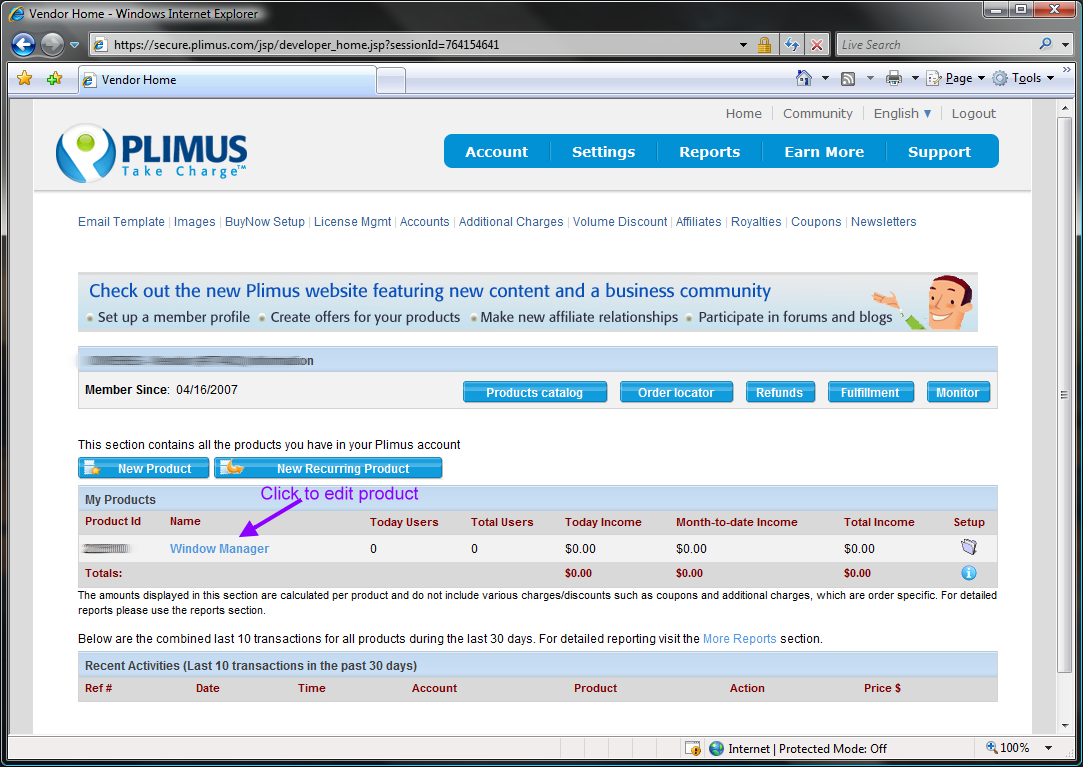
Select a product from the 'My products' list
3. Product Settings
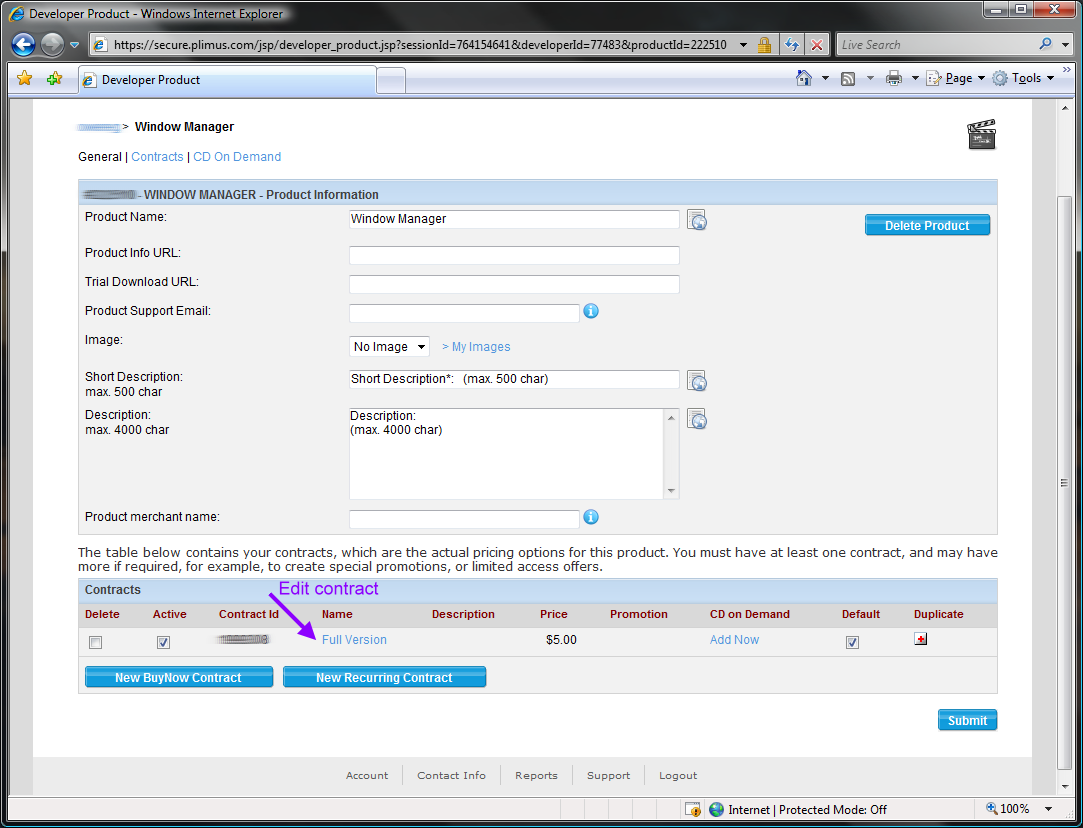
Select an appropriate contract from the 'Contracts' list
4. Product License Keys
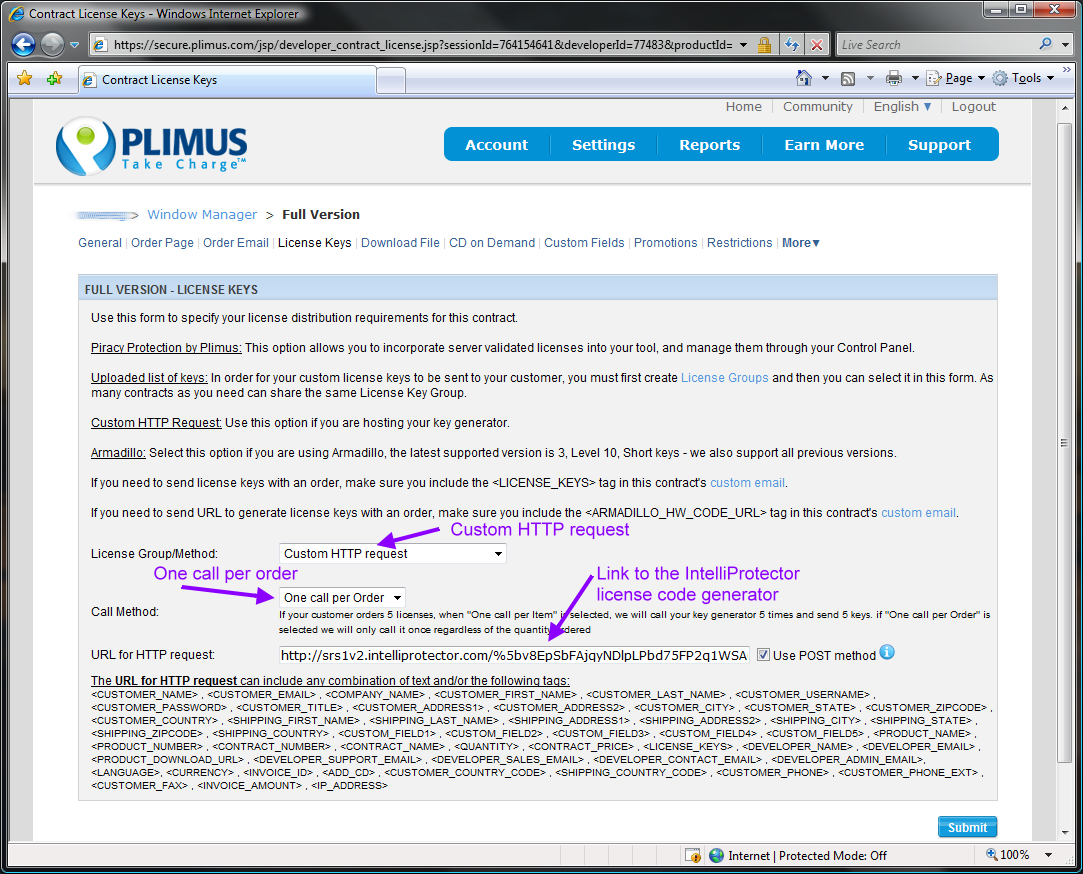
- Set 'License Method' to 'Custom HTTP request'
- Set 'Call Method' as 'One call per Order'
- Copy a link to the license code generator from the IntelliProtector web control panel
- Paste the link into the 'URL for HTTP request' field
- Do not forget to check the 'Use POST method' checkbox
5. Order Email
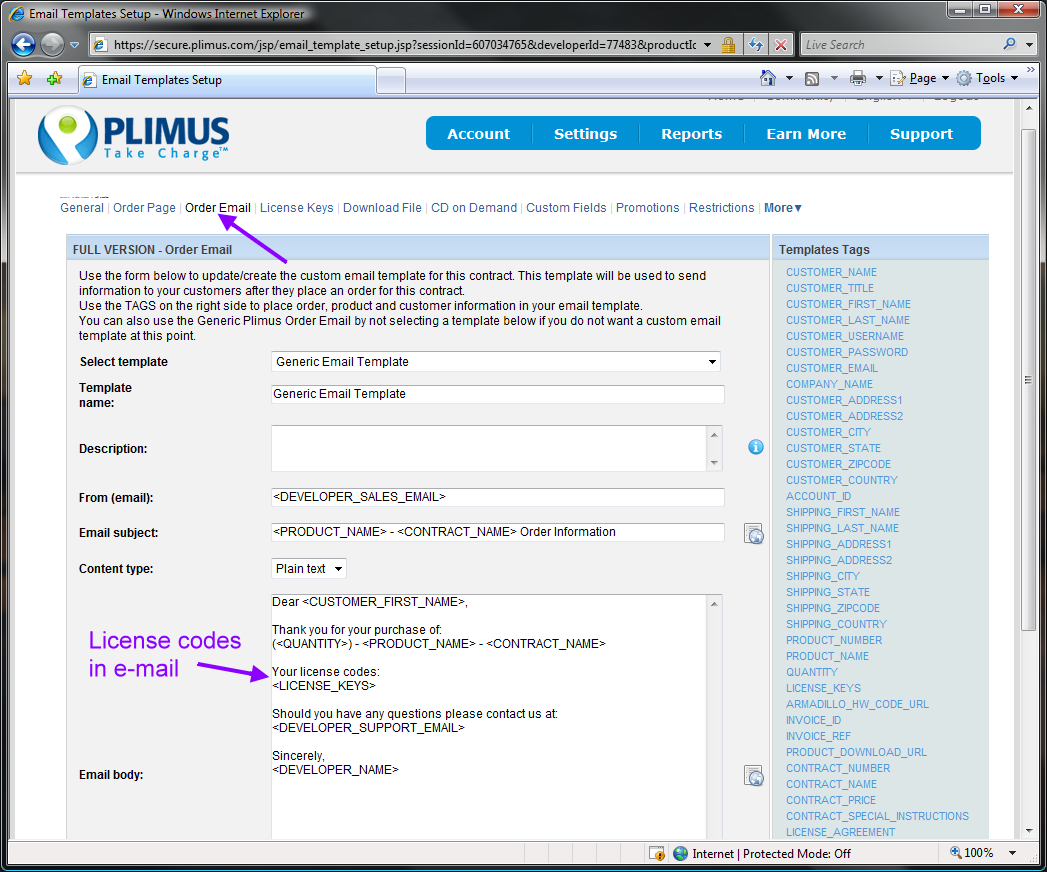
Configure e-mail template to send license codes automatically
Buyer will receive the license code by e-mail